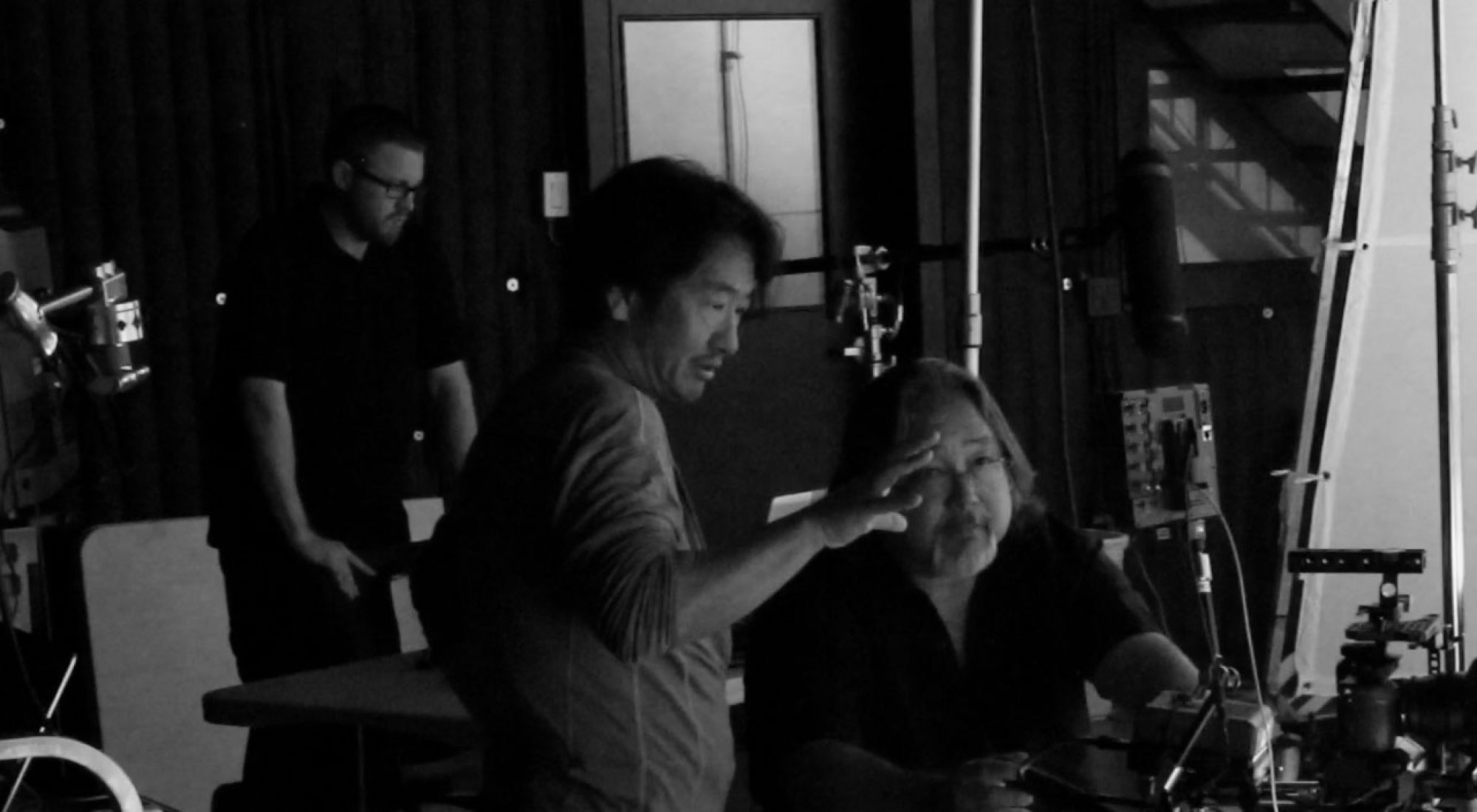Generate a certificate for nginx
$ sudo certbot --nginx
$ sudo certbot --nginx -d example.com
List all the certificates
$ sudo certbot certificates
NOTE: check each nginx conf files updated by Certbot
Delete a specific certificate
$ sudo certbot delete --cert-name example.com
EXPAND, add a new domain to existing certificate
$ sudo certbot certonly --expand --cert-name existingdomain -d existingdomain.com,www.existingdomain.com,new.existingdomain.com
ADDITIONAL info added 10/09/2024
In case, accidentally deleted a certificate, here how to fix.
sudo certbot certonly --standalone -d deletedDomainname.com
Since still nginx.conf contain information about the deleted certificate, it need reissue certificate ONLY = certonly flag to avoide nginx error such as:
nginx: [emerg] cannot load certificate "/etc/letsencrypt/live/domainname.com/fullchain.pem": BIO_new_file() failed (SSL: error:80000002:system library::No such file or directory:calling fopen(/etc/letsencrypt/live/domainname.com/fullchain.pem, r) error:10000080:BIO routines::no such file)
nginx: configuration file /etc/nginx/nginx.conf test failed